Club Administrator - Completing Risk Assessment Follow
As a Club administrator for your club, this guide will show the step by step process on how to complete the risk assessment for your club on Safe Hands Management System.
- To start the risk assessment for your club, first go to the 'Venues & Insurance' tab which is found within the Club Admin section.

- The bottom section of the page will have the 'Insurance' details, any existing insurance details can be found here.

- To start the risk assessment, select 'New Risk Assessment'.
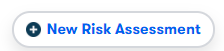
- This will then load up the Howden page, to start the risk assessment select 'Get Started'. Continue to complete the risk assessment.
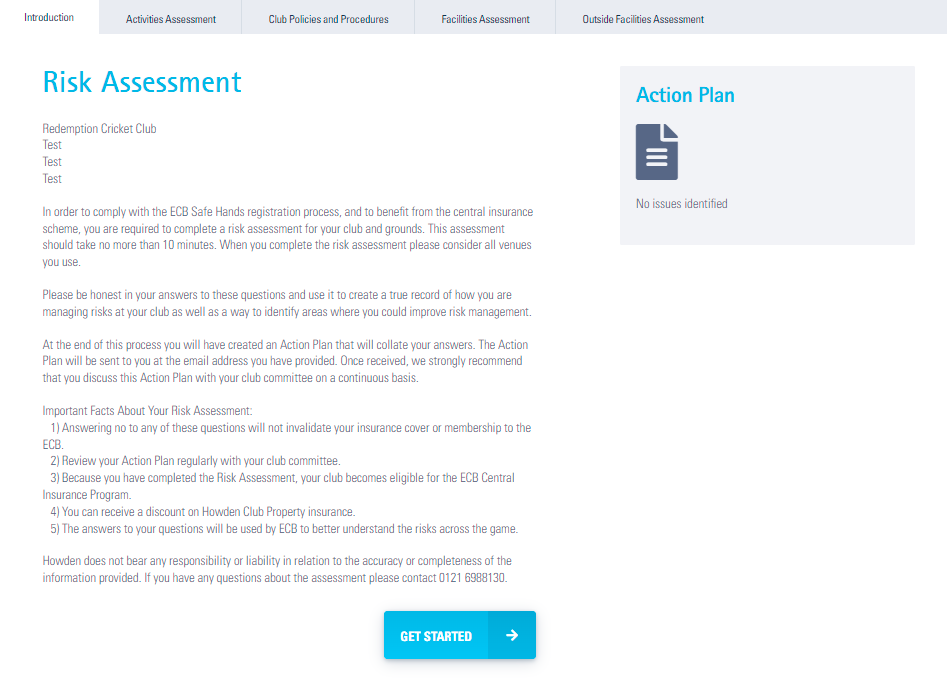
- Continue to complete all sections of the risk assessment.
- The first date field is for the renewal date of your current policy, this will be the date that appears in the 'Renewal Date' field in the 'Insurance' section of the club portal:
-
Once a section has been completed, select 'Save & Continue' for each section.
-
Your details and Email will be required for Howden to send the Action Plan for you to complete.
-
Once each section has been completed, a PDF can get downloaded of the information input by the download button on the right hand side of the section.
- Once completed Howden will get in touch with the next steps.