Club Administrator - Accepting your role & Logging into Safe Hands Follow
Accepting Your Role
As a Club administrator for your club, this guide will show the step by step process on how to successfully accept your role and log into the Safe Hands Management System.
- An email will have been sent from SHMS containing the Club Administrator role invitation for your club. To accept the invitation, click on the 'Login and Accept/Reject Role' Link.

- This link will take you to the SHMS welcome page, there are 2 ways to access the system:
Register - If you have never received communication from the ECB, you will need to register through 'Single Sign On' (SSO)
Sign In - If you already have an ECB 'Single Sign On', please use these credentials to access SHMS.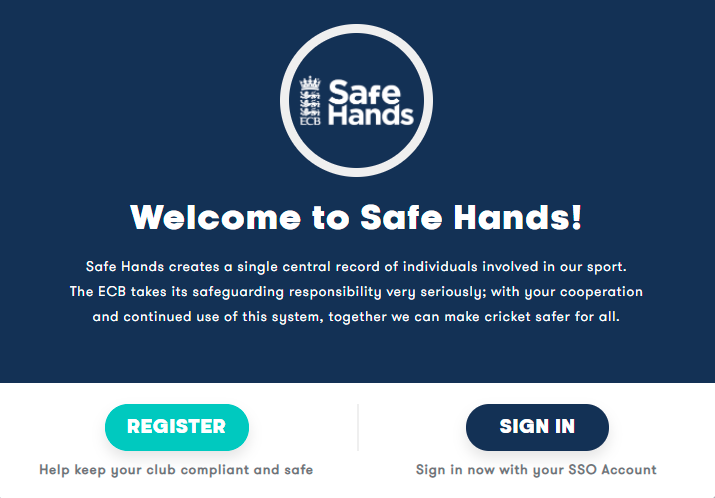
- When you have access to SHMS, you will need to confirm your personal details.
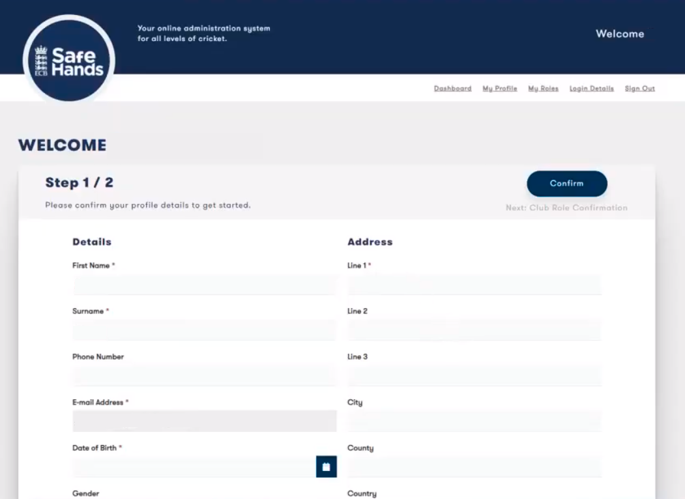
Step 1/2: Fields marked with * are mandatory fields and need completing. Please ensure all details are correct as this information will need to match those on your DBS (If applicable).
When your details have been input, select 'Confirm'. - Step 2/2: Shows all role invitations linked to the SHMS account.

- Select the 'Actions' button, this will then provide the option to accept the role.
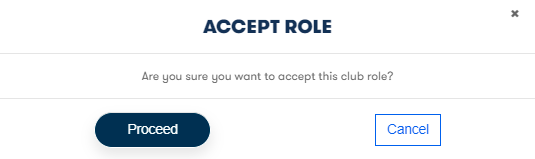
- When the role has been successfully accepted, this will return to the account homepage. All roles associated with the account can be seen by clicking on 'My Roles'.
The Club Admin role will show on the dashboard of the portal: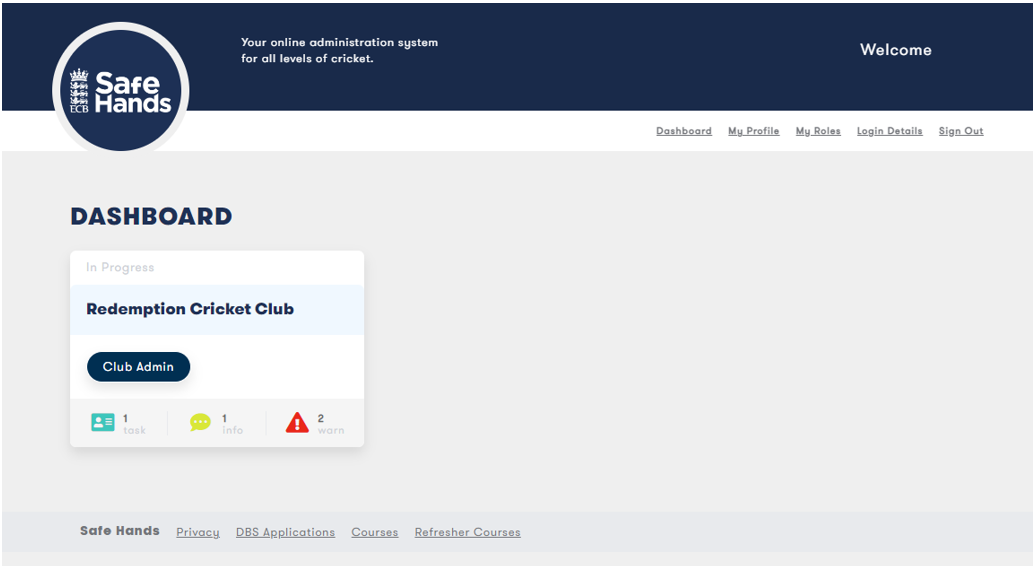
Rejecting Your Role
This section will show how to reject your role invitation to join SHMS, this may be because the role sent is incorrect, or you are no longer interested in undertaking this role.
- In the role invitation email, click the following link to reject your role without creating an account or logging in:

- This will load up a webpage giving the option to 'Reject Role'.
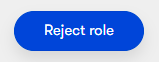
- When the role has been rejected successfully, a message will display advising the page can now be closed.
